Wireless network for Mac
How to setup OsloMets wireless network eduroam for macOS.
-
Wifi - eduroam
Network: eduroam
Username: username@oslomet.no (e.g: abcde12345@oslomet.no or s123456@oslomet.no)
Password: OsloMet password
-
Manual eduroam setup for Mac
Download the certificate for eduroam profile and install the profile on your Mac (eduroam.no).
- Accept the certificate, press "Continue".
- Login to Wi-Fi / eduroam with your username: OsloMet username@oslomet.no and OsloMet password
- For students: username@oslomet.no, e.g. abcde1234@oslomet.no or s123456@oslomet.no
- For employees: username@oslomet.no, e.g. britth@oslomet.no
- Administrator access: Enter your administration username and password if you use it on your Mac computer (often used the Mac login username and password). Name / Password: Administrator username and password. Please note! This may differ from OsloMet username and OsloMet password.
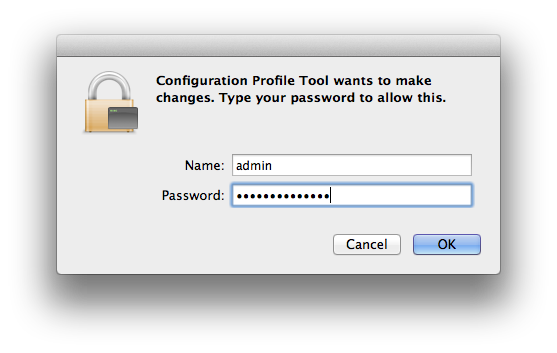
4. The eduroam profile status: Under User Profiles in the left menu control the status of your OsloMet eduroam connection.
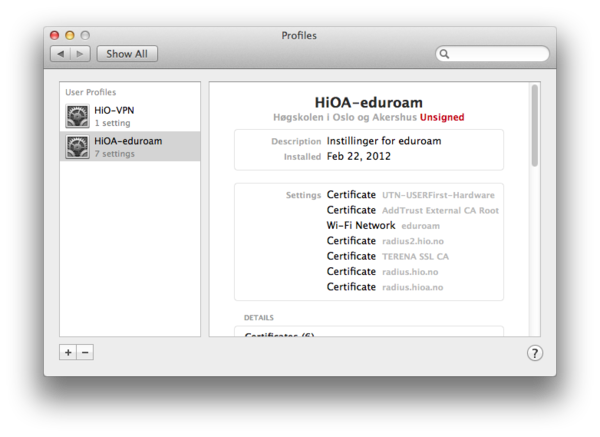
5. Check the eduroam connection at the Wi-Fi / Air Port menu at the top right.
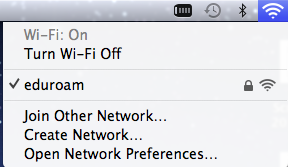
-
Problems with eduroam connection on your Mac?
How to delete the former eduroam profile on your Mac to try to solve the problems with accessing eduroam.
